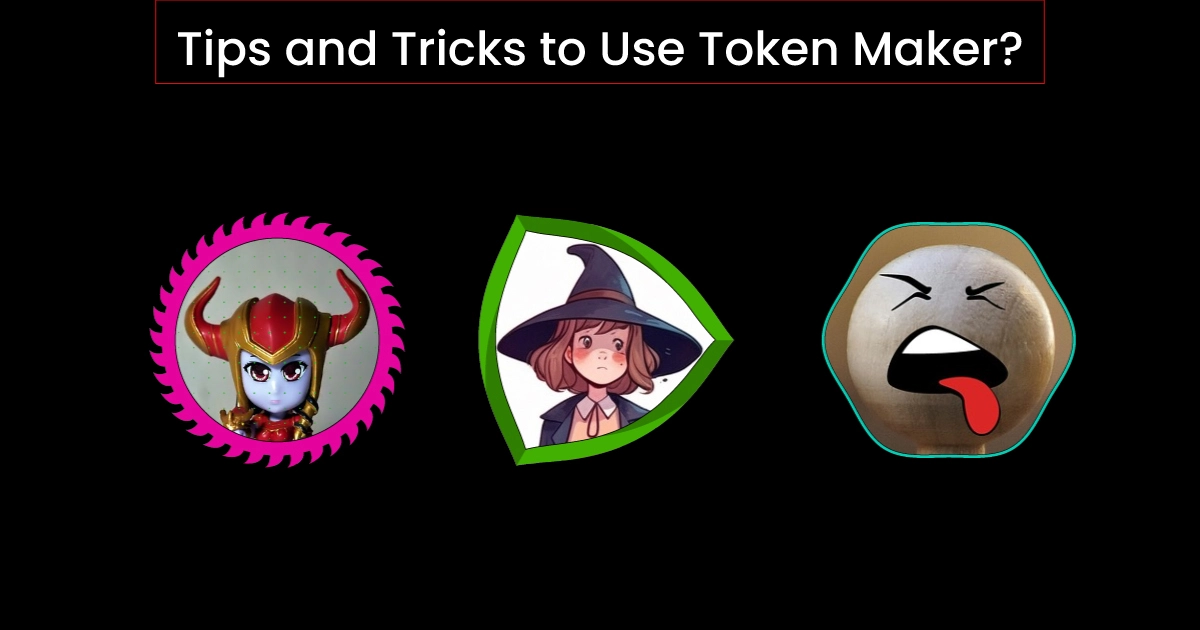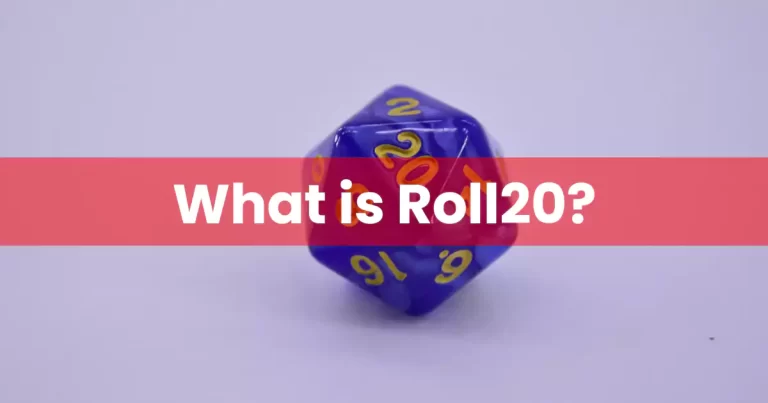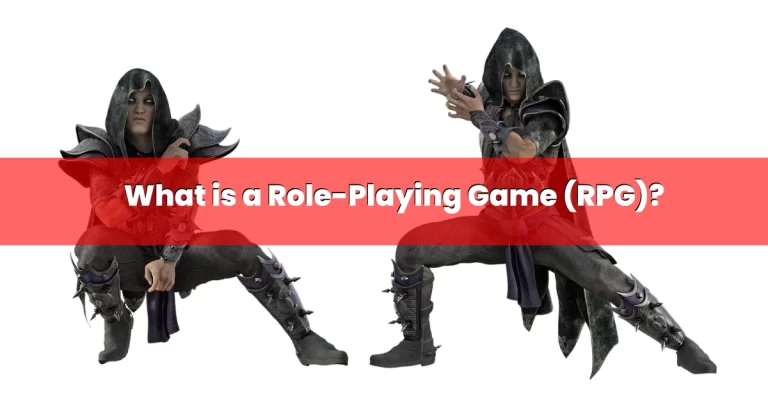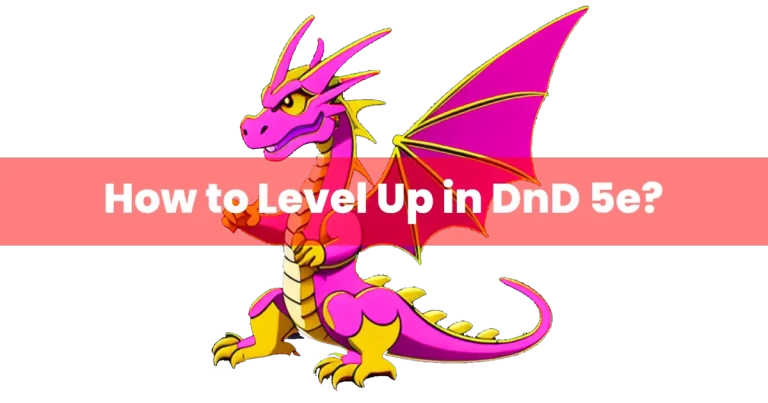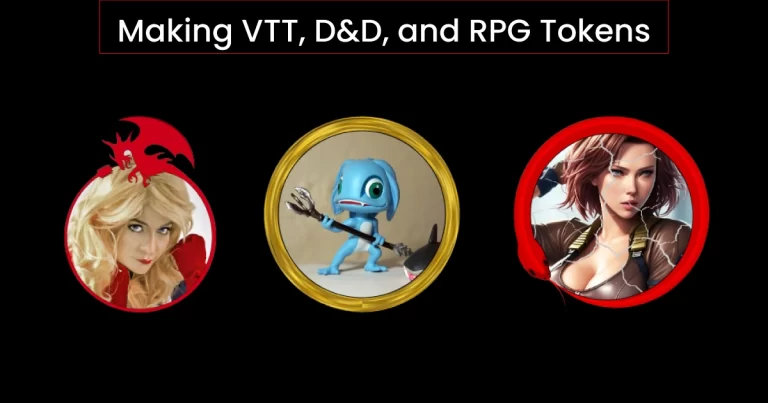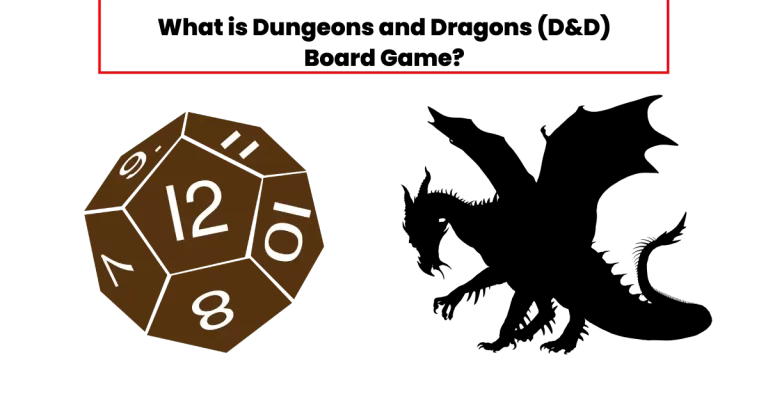Tips and Tricks to Use Token Maker?
We’ve designed our site with some really cool features, especially when it comes to token borders. We wanted to make sure you have a wide variety to choose from, so we’ve put together a great selection for you. We’re constantly working on adding even more borders to give you the best options that match your personal taste.
But here’s the best part: we’re not stopping there! In addition to the borders we provide, you also have the freedom to upload and apply your very own custom border to your token. That means you can get really creative and make your tokens truly unique. We believe in giving you the power to customize and make it your own.
Preparing Custom Borders
Make a PNG image. Set the dimensions to 256px by 256px. With the freedom to go wild with any design, you can choose from different shapes like round, square, octagon, hexagon, star, and more. It’s all up to you and what you prefer. Get creative and pick something that suits your style!
When it comes to the border color, I suggest alway go for a black and white combo. Why? Well, it gives you tons of flexibility. You can easily change the border color later without worrying about being limited to a specific color palette. That way, you can have the best experience and customize your image however you like.
Uploading Images
There are 3 different ways to upload your character image.
- The first one is to use the ‘Choose Image’ tab.
- The second one is the drag and drop option. Simply pick your images and drag it into the token maker pro workstation, that’s it.
- The 3rd one is a really cool one which lets you choose an image from any website and drag it into the workstation without downloading it, ain’t it cool?
Using Batch Mode
This is another great feature that lets you design the token in bulk quantity. Follow below steps to efficiently use this feature.
- First hit the ‘Enable Batch Mode’ button.
Note: You can make custom changes at this stage before uploading multiple images
- Go to your device, and choose multiple images of your choice. Drag and drop all them into the workstation.
Note: Once dropped all the images, you will not be able to see the uploaded images at this stage. Just go ahead with the next steps of customization.
- Now apply your desired border or custom border, and all other customization.
- Hit the ‘Start Batch Stamping’ button once you are done with the customization. It will apply the effects and will automatically download the images in a compressed zip folder.
- Locate this folder in your device’s download section, extract it and enjoy your tokens.
To switch to normal mode, you can easily do so by clicking on the ‘Disable Batch Mode’ button. Once you do this, you’ll be ready to use the token maker in its regular mode.